Wordpress Avada theme is the most used premium theme ever. Its fusion page builder is very user friendly & any design you can create with it very easily.
You can use the Fusion page builder instate of WordPress default editor as well as front end page builder by the Fusion builder live option. Which will bring in the front end of your webpage & you can add/edit section/elements live.
If you are using the fusion builder in the backend you will not get this option. see the image bellow-
You can use the Fusion page builder instate of WordPress default editor as well as front end page builder by the Fusion builder live option. Which will bring in the front end of your webpage & you can add/edit section/elements live.
1. This option will load the fusion builder in the backend of your website.
2. This option will take you to the front end of your website and you can edit & see the changes live.
I prefer using the Fusion page builder in the WordPress backend instate of using the Fusion builder live option.
Whatever now come to the main topics, how to get images in full size?
I was working on the Avada theme with esports demo & when I upload an image it was displaying in medium/thumbnail size instate of full size.
Uploaded image size has controlled by this Attachment display settings option in the above picture. With WordPress default editor you will get this option right bottom of the add media option window by scroll down.
If you are using the fusion builder in the backend you will not get this option. see the image bellow-
As a result, you will not get your desired size of uploaded images.
There is a one-stop simple solution for it.
Go to any post/page with WordPress default editor add an image by add media button and you will get the desired option where you can set the full size of your image.
From now your all uploaded images will be displayed in full size whatever the editor you use no matter.😊
If you want to change the size of your image in the Avada theme there is an option to set the size on a specific image. See the image bellow-
Another solution is if you are using fusing builder live option then go to the image options and then select the edit option. See the image bellow-
After go to the edit option you will get the desired option like the image bellow-
Hope this will help you guys.....😊😊😊😊😊

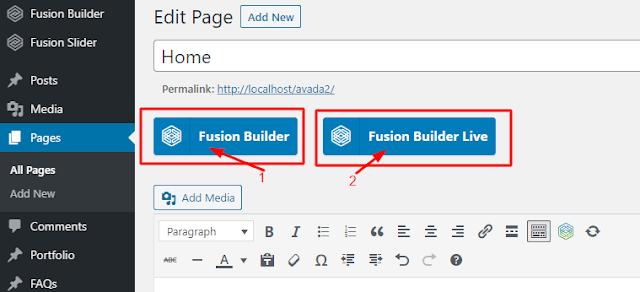





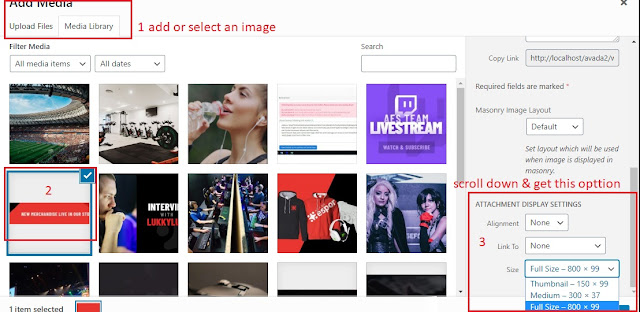




No comments:
Post a Comment